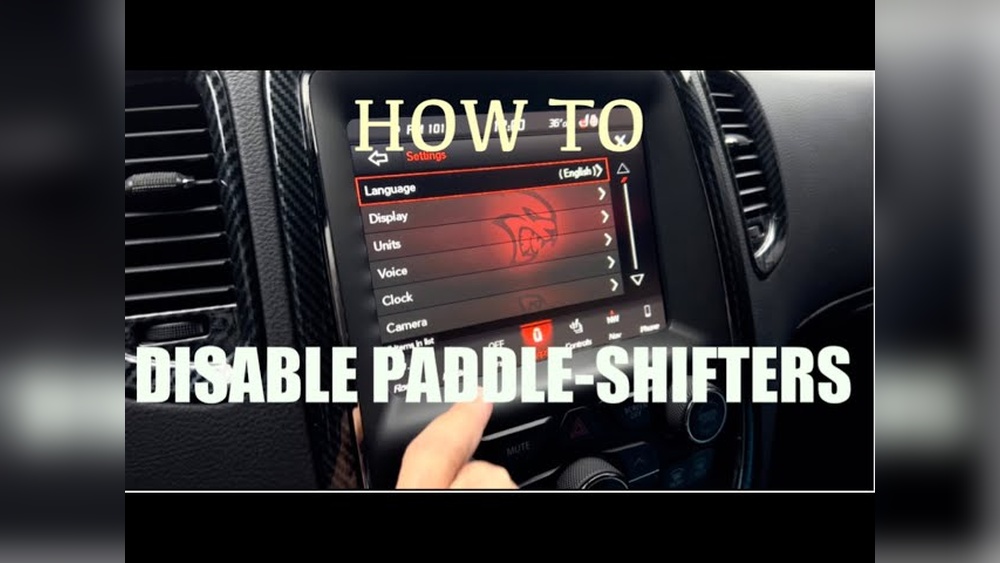Is your Cadillac CUE screen acting up or completely unresponsive? You’re not alone, and fixing it might be easier than you think.
Imagine getting your screen back to perfect working order without expensive trips to the dealer or confusing tech jargon. In this guide, you’ll learn exactly how to fix your Cadillac CUE screen step by step, with simple instructions anyone can follow.
Ready to take control and bring your car’s touchscreen back to life? Let’s dive in and get your CUE system working smoothly again.
Common Issues With Cadillac Cue Screens
The Cadillac CUE screen is a key part of your car’s control system. It helps manage music, navigation, and settings. Sometimes, the screen may not work properly. These problems can cause frustration while driving. Understanding common issues helps to fix them quickly.
Several problems can affect the Cadillac CUE screen. Some are simple, while others need more attention. Knowing these issues lets you spot the problem early. It also helps you decide if you can fix it yourself or need a professional.
Screen Freezing And Unresponsiveness
The screen may freeze or stop responding to touch. This issue can happen during use or startup. It makes it hard to control the system. Often, a reset or restart can solve this. Persistent freezing may need a software check.
Display Flickering Or Blackout
The screen might flicker or go completely black. This can occur due to loose connections or power issues. Sometimes, the backlight fails, causing darkness. Checking cables and power sources helps. A technician may be needed for hardware fixes.
Touchscreen Calibration Problems
The touchscreen might not register touches accurately. Buttons may seem out of place or slow to react. This problem needs recalibration of the screen. Some models allow manual calibration in settings. Otherwise, professional service is required.
Software Glitches And Updates
Software bugs can cause glitches and errors on the screen. Updates are released to fix these problems. Not updating the system can cause slow or faulty performance. Regular updates keep the system running smoothly. Ensure your vehicle is connected to Wi-Fi or a hotspot for updates.
Tools And Materials Needed
Fixing a Cadillac CUE screen requires the right tools and materials. Having everything ready makes the process smooth and safe. Below are the key items needed for this repair.
Basic Tool Kit
A basic tool kit should include screwdrivers, pliers, and a trim removal tool. Use a Phillips and flathead screwdriver for removing screws. Pliers help in gripping small parts. A trim removal tool prevents damage to the dashboard.
Replacement Parts
You will need a new CUE screen or related components. Check if the screen is cracked or just unresponsive. Order parts that match your Cadillac model. Having the correct parts saves time and effort.
Diagnostic Software
Diagnostic software helps identify the screen’s problem. It connects to your car’s system via an OBD-II port. This software shows error codes and system status. Use it to confirm if the screen needs repair or replacement.
Safety Equipment
Wear safety gloves to protect your hands. Use safety glasses to shield your eyes from debris. Disconnect the car battery before starting work. This prevents electrical shocks and short circuits.
Preparing Your Cadillac For Repair
Preparing your Cadillac for repair is an important first step. It helps protect you and your vehicle. Taking time to prepare makes the repair process smoother and safer.
Start by making sure the car is completely off. Then, disconnect the battery to avoid electrical issues. Finally, access the CUE screen panel carefully to begin the fix.
Turning Off The Vehicle
Ensure the Cadillac is parked and the engine is off. Remove the key or press the start/stop button to power down. Wait a few minutes to let the system fully shut off. This prevents electrical shocks or damage during repair.
Disconnecting The Battery
Open the hood to find the battery. Use a wrench to loosen the negative terminal first. Remove the cable and keep it away from the battery. This step stops any electrical flow and protects the car’s electronics. Always wear gloves and eye protection for safety.
Accessing The Cue Screen Panel
Locate the trim around the CUE screen. Use a plastic pry tool to gently remove the panel. Avoid metal tools to prevent scratches or damage. Once the panel is loose, carefully pull it away to expose the screen and wiring. This access allows you to check connections and replace parts if needed.

Credit: www.youtube.com
Step-by-step Screen Reset
Resetting the Cadillac CUE screen can fix many common problems. It clears minor glitches and helps the system run smoothly. This step-by-step guide explains two types of resets. Each reset suits different situations. Follow these steps carefully to reset your screen safely.
Soft Reset Procedure
Press and hold the power button on the CUE screen. Keep holding for about 10 seconds. The screen will turn off and restart. Wait for the system to load fully. This reset clears small bugs without losing data. It is quick and easy to do.
Hard Reset Procedure
Turn off your vehicle completely. Open the hood and disconnect the car battery. Wait for 10 to 15 minutes to drain power. Reconnect the battery and close the hood. Start the car and check the CUE screen. This reset clears deeper system errors. It may erase saved settings.
When To Use Each Reset Type
Use a soft reset first for minor screen issues. Try it if the screen freezes or lags. Use a hard reset only if the soft reset fails. Choose it when the screen does not respond or shows errors. Hard reset is a stronger fix but takes more time.
Replacing The Cue Screen Hardware
Replacing the Cadillac Cue screen hardware is a clear step to fix display issues. This process involves careful removal of the old screen and installing a new one. Proper handling of cables is critical to avoid further damage. Below is a simple guide to replace the Cue screen hardware.
Removing The Faulty Screen
Start by turning off the car and disconnecting the battery. Use a plastic trim tool to gently pry the screen frame. Remove all screws holding the screen in place. Carefully pull the screen forward, exposing the back connections. Do not force it, as this may break the screen or connectors.
Installing The New Screen
Take the new Cue screen and align it with the mounting points. Gently push it into place, ensuring it fits snugly. Secure the screen by tightening all screws removed earlier. Check that the screen frame sits evenly on the dashboard without gaps. This prevents dust and debris from entering.
Reconnecting Cables Securely
Locate all connectors behind the new screen. Attach each cable firmly to its matching port. A loose connection can cause the screen to malfunction. Double-check each cable for a secure fit. After connecting, reconnect the battery and test the screen functionality.
Software Troubleshooting
Software problems often cause issues with the Cadillac CUE screen. Fixing these issues requires careful software troubleshooting. This process helps restore the system’s smooth operation. Follow these steps to resolve common software glitches and improve screen responsiveness.
Checking For Software Updates
Start by checking if your CUE system has the latest software update. Updated software fixes bugs and improves system stability. To do this, connect your vehicle to Wi-Fi or use a USB drive with the update file from Cadillac’s official website. Navigate to the settings menu on the CUE screen and select “System Updates.” The system will check for updates and prompt you to install any available version.
Reinstalling Cue System Software
Reinstalling the software can fix deeper problems. It replaces corrupted files and refreshes the system’s core functions. Download the correct software version from Cadillac’s support page onto a USB drive. Insert the USB into the vehicle’s port. Follow the on-screen instructions to start the reinstallation process. Keep the engine running until the process finishes. This step often resolves persistent screen freezes or crashes.
Clearing Cache And Data
Clearing cache and data removes temporary files that may slow down the system. Go to the settings menu and find the option for “Storage” or “System.” Select “Clear Cache” first to remove stored temporary files. If problems continue, choose “Clear Data” to reset the system to default settings. Remember, clearing data may erase saved preferences or settings, so back up important information if possible.
Testing And Final Checks
After fixing the Cadillac CUE screen, testing and final checks are crucial. This step ensures the screen works perfectly and safely. Skipping these checks might cause issues later. Follow these simple steps to confirm everything functions well.
Powering On And Initial Tests
Start by turning on the car’s ignition. Watch the CUE screen as it powers up. Check for any flickering or blank display. Listen for unusual sounds. The screen should light up clearly and quickly. If the screen stays black or shows errors, the fix may need a review.
Calibrating The Touchscreen
Touchscreen calibration improves accuracy. Use the car’s settings menu to find calibration options. Follow the prompts to tap specific points on the screen. This process aligns touch input with the display. After calibration, test by tapping icons and buttons. The screen should respond immediately and precisely to your touch.
Verifying All Functions
Test all features on the CUE screen. Check navigation, audio controls, and climate settings. Make sure each function responds without delay. Connect your phone via Bluetooth and test calls or music. Try voice commands to verify microphone and system response. Confirm no error messages appear during use. Proper function means your CUE screen is ready for the road.

Credit: www.youtube.com
Tips To Prevent Future Issues
Preventing future problems with your Cadillac CUE screen saves time and money. Simple care steps keep the system running smoothly. Follow these tips to protect your screen and enjoy a better driving experience.
Regular Software Maintenance
Keep your Cadillac’s software up to date. Updates fix bugs and improve performance. Check for updates often through the vehicle’s settings. Install updates as soon as they become available. This helps avoid glitches and screen freezes.
Safe Cleaning Practices
Use a soft, dry cloth to clean the screen. Avoid harsh chemicals or sprays that can damage the surface. Do not press hard on the screen. Gently wipe to remove fingerprints and dust. Clean regularly to keep the screen clear and responsive.
Avoiding Extreme Temperatures
Protect the screen from very hot or cold weather. Extreme heat can cause screen damage. Cold temperatures may slow down touch response. Park in shaded areas or garages when possible. Let the car warm up before using the screen in cold weather.

Credit: www.victus-srl.com
Frequently Asked Questions
How Do I Reset A Cadillac Cue Screen?
To reset the Cadillac CUE screen, press and hold the power button for about 10 seconds. This will reboot the system and fix minor glitches. If problems persist, try disconnecting the car battery for a few minutes to force a system reset.
Why Is My Cadillac Cue Screen Unresponsive?
An unresponsive Cadillac CUE screen often results from software glitches or touchscreen faults. Try restarting the system first. If that fails, check for software updates or consult a professional technician to diagnose hardware issues.
Can Software Updates Fix Cadillac Cue Screen Issues?
Yes, software updates often resolve Cadillac CUE screen problems. Updates improve system stability and fix bugs. Check your vehicle’s settings or visit a dealer to download and install the latest firmware for optimal performance.
What Causes Cadillac Cue Screen To Freeze?
Cadillac CUE screen freezes are usually caused by software errors, outdated firmware, or hardware malfunctions. Restarting the system can help temporarily. If freezing continues, updating software or seeking professional repair is recommended.
Conclusion
Fixing a Cadillac CUE screen can seem tough at first. Step-by-step guidance makes it easier to follow. Taking your time helps avoid mistakes and saves money. You can solve many common problems without a mechanic. Remember to check connections and update software regularly.
Small fixes often improve screen performance a lot. Stay patient and careful during the process. Your Cadillac’s system will work better with these tips. Keep this guide handy for future reference. Simple steps lead to great results every time.