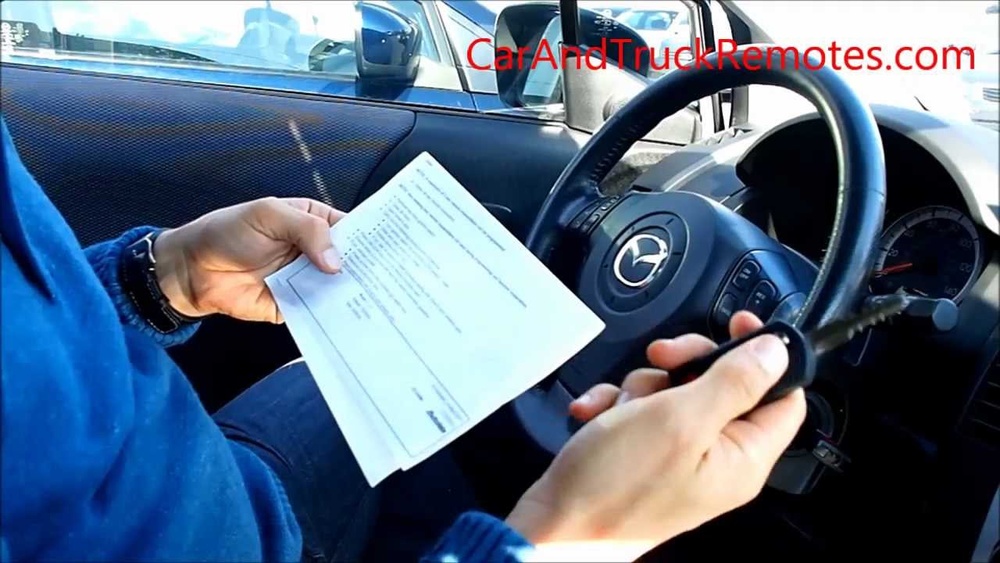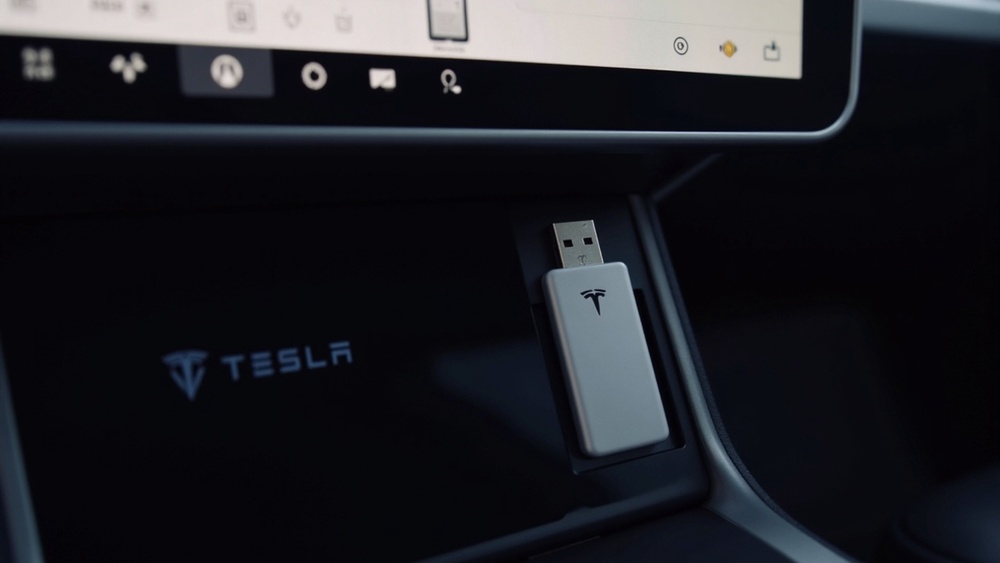Want to enjoy your favorite music while driving your Tesla Model Y? Playing music from a USB drive is one of the easiest ways to bring your personal playlist on the road.
But if you’re not sure how to get it started, don’t worry—you’re in the right place. In this guide, you’ll discover simple steps to connect your USB and play music seamlessly. By the end, you’ll know exactly how to make your drives more enjoyable with your own tunes.
Ready to transform your ride with sound? Let’s dive in!

Credit: www.youtube.com
Preparing Your Usb Drive
Getting your USB drive ready is the first step to enjoy music in your Tesla Model Y. A well-prepared USB ensures smooth playback and better organization. This section helps you prepare your USB drive correctly for the best experience.
Choosing The Right Usb Format
Format your USB drive to FAT32 or exFAT for Tesla compatibility. These formats work best with Tesla’s media system. Avoid NTFS or other uncommon formats, as Tesla may not read them. Use your computer’s built-in formatting tool for easy setup.
Organizing Music Files
Keep your music files neat and easy to find. Create folders by artist, album, or genre to simplify browsing. Use common audio formats like MP3 or AAC for smooth playback. Name files clearly to avoid confusion while driving.
Ensuring Compatibility
Check that your USB drive is USB 2.0 or USB 3.0 for fast data transfer. Tesla Model Y supports drives up to 128GB, so choose the right size. Avoid drives with unusual shapes or power needs that may not fit USB ports. Test the drive on your Tesla before long trips.
Credit: teslamotorsclub.com
Connecting Usb To Tesla Model Y
Connecting a USB drive to your Tesla Model Y is simple and quick. It lets you play your favorite music directly from the car’s system. This section explains how to find the USB ports and plug in your drive safely. Follow these steps to enjoy your music on the road.
Locating Usb Ports
The Tesla Model Y has USB ports in two main areas. First, check the center console between the front seats. You will find a couple of USB-C ports there. These are the best spots for connecting your USB drive.
There are also USB-A ports under the dashboard near the glove box. These ports support data transfer, so you can use them for music too. Choose the port that fits your USB drive type.
Plugging In The Drive Safely
Before plugging in, make sure your Tesla is in park. This helps prevent any interruptions during connection. Insert the USB drive gently into the port without forcing it.
Wait a few seconds for the car to recognize the drive. The system will show the USB content on the touchscreen. Now, you can browse and play your music files easily.
Accessing Music On The Touchscreen
Accessing music from a USB drive on the Tesla Model Y is simple. The car’s touchscreen makes it easy to find and play your favorite songs. Understanding how to use the touchscreen helps you enjoy your music quickly. Follow the steps below to access your music files smoothly.
Navigating To Media Player
Start by tapping the media icon on the touchscreen. This icon looks like a musical note or sound waves. It opens the media player app. The media player shows all available audio sources and playlists. You can browse songs, albums, or artists here.
Selecting Usb As Audio Source
Inside the media player, look for the list of audio sources. Tap the USB option to choose your drive. The Tesla will read your USB files and display them on the screen. Now, select any song or folder to start playing music.
Playing And Managing Music
Playing and managing music from a USB in your Tesla Model Y is simple and fun. The car’s system lets you control your music easily. You can browse your tracks, create playlists, and even use voice commands. This makes every drive more enjoyable with your favorite songs.
Browsing And Selecting Tracks
Start by plugging your USB into the Tesla’s port. The system reads your music files quickly. Use the touchscreen to see all your songs and folders. Scroll through your music by artist, album, or song name. Tap on any track to play it instantly. The interface is clean and easy to navigate.
Creating And Using Playlists
Organize your music with playlists for different moods or trips. On the touchscreen, select songs and add them to a new playlist. You can save playlists for future use. Playlists help you find your favorite tunes fast. They make long drives more fun and personal.
Using Voice Commands For Playback
Stay focused on the road by using voice commands. Press the voice button and say commands like “Play next track” or “Pause music.” You can also ask to play a specific song or playlist. Voice control lets you manage music without touching the screen. This keeps driving safe and hands-free.
Troubleshooting Usb Music Playback
Playing music from a USB in your Tesla Model Y should be simple. Sometimes, the system may not read the USB or fail to play songs. Troubleshooting helps fix these problems fast. This section guides you through common issues and solutions. Follow these tips to enjoy your music smoothly.
Common Issues And Fixes
Many users face USB music playback problems. The Tesla might not detect the USB or the audio might not play. Sometimes, the music stops unexpectedly. Simple checks often solve these issues. Make sure the USB is fully inserted. Restart the car’s screen by holding the scroll wheels. Check the USB drive on another device to confirm it works.
Usb Drive Not Recognized
The Tesla may not see your USB drive. This can happen due to file system problems. Tesla supports FAT32, exFAT, and NTFS formats. Use one of these formats for your USB. If the drive is large, try a smaller one. Avoid using USB hubs or extension cables. Connect the USB directly to the car’s port. A quick format and copy of files might help.
Audio Format Problems
Not all audio files play on Tesla. Tesla supports MP3, AAC, FLAC, and WAV files. Files in other formats might not work. Convert unsupported files to a Tesla-friendly format. Use simple software or apps for conversion. Check that the audio files are not corrupted. Try playing the files on another device before using them in your Tesla.
Tips For Enhanced Music Experience
Enjoying music in your Tesla Model Y is simple but can be even better with small adjustments. These tips help improve sound quality and keep your system running smoothly. The right settings and updates make your music clearer and more enjoyable.
Optimizing Sound Settings
Start by adjusting the equalizer to suit your taste. Increase bass for richer lows or boost treble for sharper highs. Balance the sound between left and right speakers for even audio. Use the Tesla touchscreen to access sound options quickly. Try different settings on various music genres. Fine-tuning these controls enhances your listening experience on every drive.
Keeping Software Updated
Keep your Tesla software up to date for best music playback. Updates often improve audio features and fix bugs. Connect to Wi-Fi regularly to download the latest version. Updated software helps your car read USB files better. It also ensures compatibility with new audio formats. Staying current avoids playback problems and keeps music smooth.

Credit: www.youtube.com
Frequently Asked Questions
How Do I Connect A Usb To Tesla Model Y?
Simply plug your USB drive into the front USB port. The Model Y will recognize compatible music files automatically. You can then browse and play songs through the media player on the touchscreen.
What Audio Formats Does Tesla Model Y Support?
Tesla Model Y supports popular audio formats like MP3, AAC, FLAC, and WAV. Ensure your music files are in these formats for smooth playback from USB devices. Unsupported formats will not be recognized by the system.
Can I Create Playlists From Usb Music In Tesla Model Y?
No, the Tesla media player currently does not support playlist creation from USB drives. You can play songs and albums but must organize playlists beforehand on your USB device.
Is There A Limit To Usb Storage Size For Tesla Model Y?
Tesla Model Y supports USB drives up to 2TB in size. Larger drives are generally compatible but may experience slower recognition or performance. Using a USB 3. 0 drive is recommended for faster data transfer.
Conclusion
Playing music from a USB in your Tesla Model Y is simple and fun. Just plug in the USB drive, select the music app, and enjoy your favorite songs. The car’s system reads most music files without trouble. This makes road trips and daily drives more enjoyable.
Remember to keep your USB organized for easy access. Now, your Tesla can be your perfect music companion on every journey. Try it out and experience music in a new way while driving.