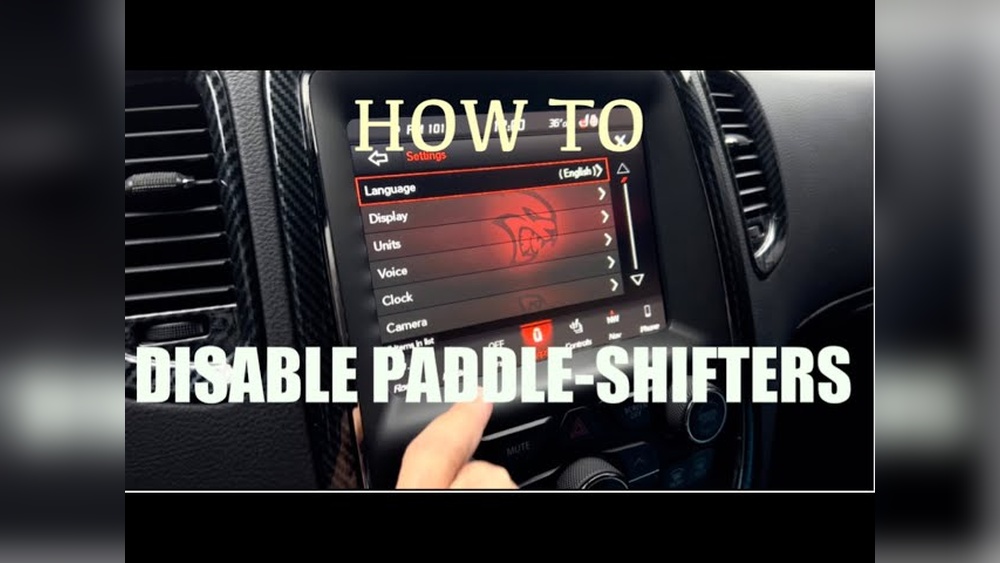Is your Cadillac CUE screen acting up or completely frozen? You’re not alone, and fixing it might be easier than you think.
Imagine getting your touchscreen back to smooth, responsive action without costly trips to the dealership. In this guide, you’ll find simple, clear steps to troubleshoot and repair your Cadillac CUE screen. By following these easy instructions, you’ll save time, money, and frustration.
Ready to take control and bring your car’s technology back to life? Let’s dive in and get your Cadillac running like new again.

Credit: www.youtube.com
Diagnose Common Screen Issues
Diagnosing common screen issues on your Cadillac CUE system is the first step to fix it. Understanding what causes the problem helps you decide the best solution. This section guides you through simple checks. Follow these steps to find out why your screen is not working properly.
Check For Power And Connectivity
Start by making sure the screen has power. Check if the car’s ignition is on. Look for any blown fuses related to the infotainment system. Inspect the wiring behind the screen for loose or disconnected cables. A loose connection can cause the screen to go black or freeze. Power issues are often the simplest to fix.
Identify Software Glitches
Software problems often cause the screen to freeze or respond slowly. Restart the car to see if the screen resets. Check if there are any updates available for the Cadillac CUE system. Updates fix bugs and improve performance. Reset the system to factory settings if the problem continues. Software glitches usually clear after a reset or update.
Inspect For Physical Damage
Look closely at the screen for cracks or scratches. Physical damage can cause touch sensitivity problems. Make sure the screen is clean and free from dirt or moisture. Avoid pressing too hard on the screen to prevent further damage. If the screen is damaged, replacing it might be necessary.
Prepare Your Vehicle
Preparing your Cadillac before fixing the CUE screen is important. It helps you avoid problems and work safely. Taking time to get ready will make the repair easier. Follow these simple steps to prepare your vehicle properly.
Gather Necessary Tools
Collect all tools needed for the repair before starting. You will need a trim removal tool, screwdrivers, and a Torx driver set. A soft cloth and plastic pry tools protect your interior. Having everything ready saves time and avoids interruptions.
Ensure Vehicle Safety
Turn off the engine and remove the key from the ignition. Disconnect the car battery to stop electrical power. This prevents shocks and damage to the electronics. Work in a well-lit area to see clearly. Avoid wearing loose clothes or jewelry.
Backup System Data
Save your system settings before disconnecting the screen. Use the Cadillac CUE’s backup option if available. This keeps your radio presets, navigation, and preferences safe. A backup helps restore settings after the fix. It prevents losing important data during repair.
Reset The Cue System
Resetting the Cadillac CUE system can fix many screen problems. It helps clear small errors that stop the screen from working well. Resetting is simple and takes only a few minutes. Knowing how to reset the system can save a trip to the dealer.
Soft Reset Procedure
Start the car and turn on the CUE screen. Press and hold the power button on the screen for about 10 seconds. Wait for the screen to go black and then restart. This soft reset clears minor bugs without erasing your settings. The screen should respond better after this quick step.
Hard Reset Steps
Use this if the soft reset does not work. Turn off the car completely. Open the hood and disconnect the car battery. Wait for 10 minutes before reconnecting the battery. This cuts all power to the CUE system and resets it deeply. Start the car and check if the screen works correctly. Note that a hard reset may erase saved settings or paired devices.
When To Perform A Reset
Try a reset if the screen freezes or does not respond. Use a reset if the system crashes or shows errors. Perform a hard reset only after soft reset fails. Resetting can also help after software updates that cause issues. Do not reset too often as it may harm the system over time.
Update Cue Software
Updating the Cadillac CUE software can solve many screen issues. It ensures the system runs smoothly and fixes bugs. Regular updates improve overall performance and add new features. Follow these steps to update your CUE software safely and correctly.
Check For Available Updates
Start by checking if an update is available for your CUE system. Turn on your vehicle and connect it to Wi-Fi. Access the settings menu on your CUE screen. Look for the “Software Update” or “System Update” option. The system will search for the latest updates automatically. Note the version number and release date if an update is found.
Download And Install Updates
Once an update appears, choose to download it. Make sure your vehicle stays on during the process. The download can take several minutes depending on your internet speed. After downloading, the system will prompt you to install the update. Confirm installation and wait patiently. The screen may go black or reboot during this step. Do not turn off your vehicle or disconnect power.
Troubleshoot Update Failures
Sometimes updates fail to install properly. Check your internet connection and try again. Restart your vehicle and CUE system before retrying. Clear any USB drives or external devices connected to the system. If the update still fails, visit the Cadillac website for help. Contact your dealer for professional support if needed.
Repair Or Replace Hardware
Repairing or replacing hardware is key to fixing a Cadillac CUE screen. Sometimes the issue lies in loose connections or damaged parts. Other times, the screen itself needs replacement. This process needs care and attention to detail. Follow these steps to handle the hardware safely and correctly.
Remove The Cue Screen Assembly
Start by turning off the vehicle and disconnecting the battery. Use a plastic trim tool to gently pry around the screen. Avoid using metal tools to prevent damage. Carefully lift the screen assembly out of the dashboard. Place it on a soft surface to avoid scratches. Keep track of all screws and clips for reassembly.
Inspect And Repair Connections
Check all wiring harnesses connected to the screen. Look for loose plugs or damaged wires. Clean any dirt or corrosion on the connectors with electrical cleaner. Press connectors firmly back into place. Use a multimeter to test for power and continuity. Repair any frayed wires with electrical tape or replacement wires.
Replace Faulty Screen Components
If the screen is cracked or unresponsive, replacement is necessary. Order the exact match for your Cadillac model. Remove the screen from the assembly by unscrewing mounting points. Swap the old screen with the new one carefully. Reassemble the screen and test it before reinstalling. This step restores full display function and touch response.

Credit: www.victus-srl.com
Seek Professional Help
Sometimes, fixing the Cadillac CUE screen is not a simple task. The system might have complex issues needing expert care. Seeking professional help ensures your screen gets the right attention. It avoids causing more damage or voiding your warranty. Knowing when to consult a technician and where to go matters a lot. Costs also play a role in deciding to hire a professional.
When To Consult A Technician
Call a technician if the screen stays black or frozen. Problems with touch response or display glitches also need expert checks. If basic resets and updates do not fix the issue, it is time. Electrical faults or hardware damage require special tools and skills. Professionals can diagnose hidden problems that you might miss.
Choosing A Certified Service Center
Pick a service center certified by Cadillac or GM. Certified centers use genuine parts and follow official repair steps. They have trained staff familiar with Cadillac CUE systems. This choice protects your car’s warranty and ensures quality repair. Avoid cheap or unknown shops to prevent poor fixes.
Cost Considerations
Professional repairs cost more than simple DIY fixes. The price depends on the problem’s complexity and parts needed. Screen replacement is usually the most expensive. Ask for an estimate before work starts. Some repairs might be covered by warranty or insurance. Think of repair costs as an investment in your car’s value and safety.
Maintain Your Cue System
Maintaining your Cadillac CUE system helps keep it running smoothly. Proper care avoids common screen problems. It also extends the system’s life. Follow simple steps to keep your CUE in good shape.
Regular maintenance prevents errors and improves performance. Pay attention to software, cleaning, and prevention. These small efforts bring big benefits over time.
Regular Software Updates
Keep your CUE system updated with the latest software. Updates fix bugs and add new features. Check for updates through the vehicle settings menu. Install updates as soon as they become available. This helps your screen work better and faster.
Cleaning And Care Tips
Clean the screen gently using a soft, dry cloth. Avoid harsh chemicals or abrasive materials. Do not spray liquid directly on the screen. Use a microfiber cloth to remove fingerprints and dust. Regular cleaning keeps the display clear and responsive.
Preventative Measures
Protect your screen from direct sunlight and extreme temperatures. Avoid pressing hard on the screen. Turn off the system before cleaning or maintenance. Keep food and drinks away from the dashboard. These actions help prevent damage and malfunctions.

Credit: www.youtube.com
Frequently Asked Questions
How Do I Reset My Cadillac Cue Screen?
To reset your Cadillac CUE screen, press and hold the volume and home buttons together for about 10 seconds. The system will reboot and should resolve minor glitches or freezes. This simple reset often restores screen responsiveness without further steps.
Why Is My Cadillac Cue Screen Not Responding?
A non-responsive Cadillac CUE screen may result from software glitches, overheating, or hardware issues. Try rebooting by holding volume and home buttons. If the problem persists, check for software updates or consult a technician to diagnose hardware faults.
Can A Software Update Fix Cadillac Cue Screen Issues?
Yes, software updates often fix bugs affecting Cadillac CUE screens. Ensure your vehicle is connected to Wi-Fi or visit a dealer for updates. Regular updates improve system stability, responsiveness, and add new features, helping to prevent screen malfunctions.
How To Troubleshoot Cadillac Cue Screen Freezing?
If your Cadillac CUE screen freezes, start by rebooting the system with volume and home buttons. Clear any device connected via Bluetooth. If freezing continues, check for available software updates or seek professional assistance for possible hardware repairs.
Conclusion
Fixing your Cadillac CUE screen is doable with clear steps. Stay patient and follow each part carefully. Small issues often cause big problems. Checking connections and software can save time and money. Take your time and avoid rushing the process.
Your screen should work smoothly again soon. Remember, safety first—disconnect power before starting. Keep this guide handy for future reference. You can handle this repair with confidence.